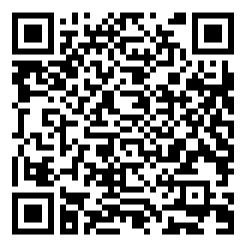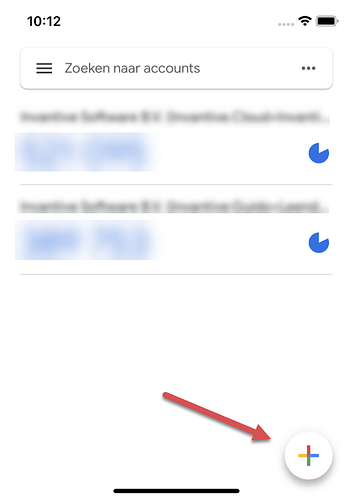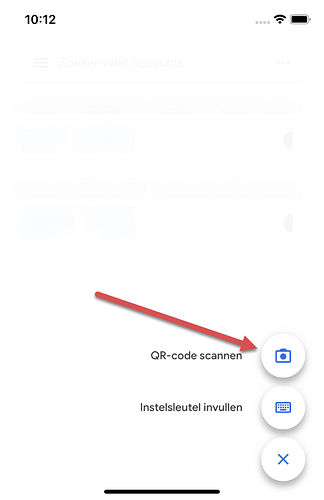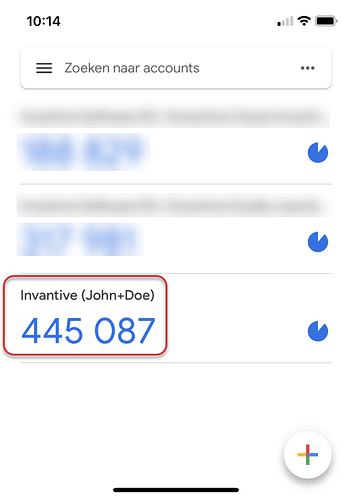As part of the strong authentication on Invantive Cloud, the use of a verification code is mandatory when logging in. Steps upon first log in are executed to load a so-called secret key into a user’s device via a QR code. Usually this is the Invantive Cloud user’s phone.
Invantive recommends the use of Proton Pass for security reasons.
Sometimes Google Authenticator, Microsoft Authenticator, Authy or Invantive Authenticator (Windows) are used instead.
Google Authenticator
Google Authenticator is often used for historical reasons.
This topic describes the steps to load the QR code into Google Authenticator on Android. This can be tested using the sample QR code below:
Execute the following steps once the QR code has come into view when logging in to Invantive Cloud for the first time:
- Install Google Authenticator from the Google Play Store.
- Start Google Authenticator.
- Select the ‘+’ at the bottom right of the screen:
- Choose ‘Scan QR code’:
- The camera image appears with a green frame.
- Point the camera at the QR code so that it fits within the green frame.
- The account has been added:
- The current 6-digit code should be entered into Invantive Cloud.