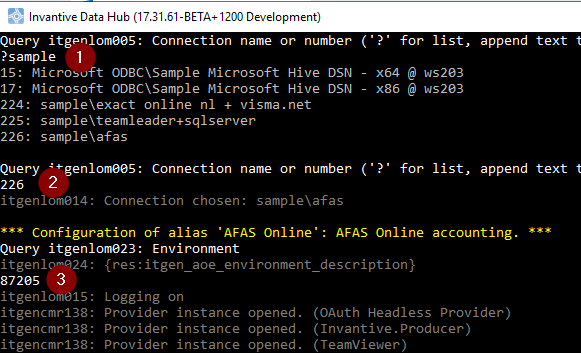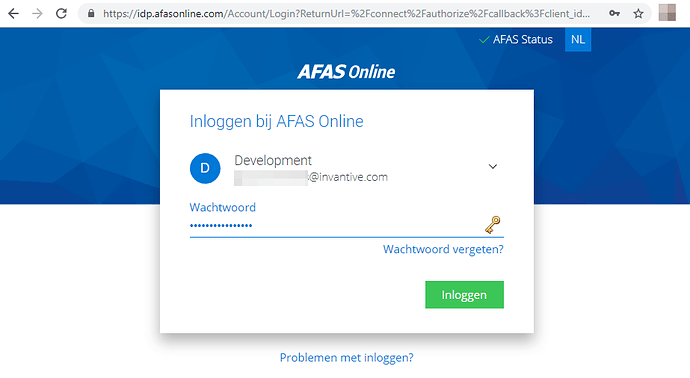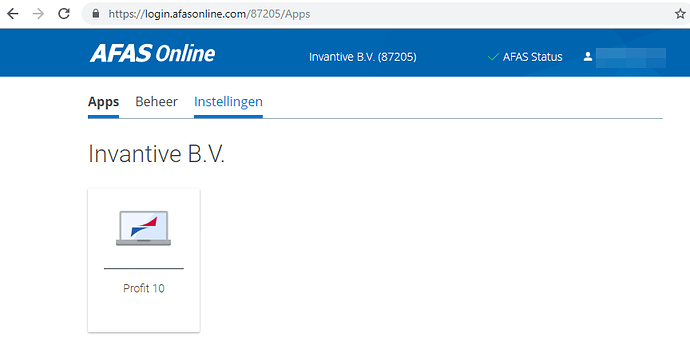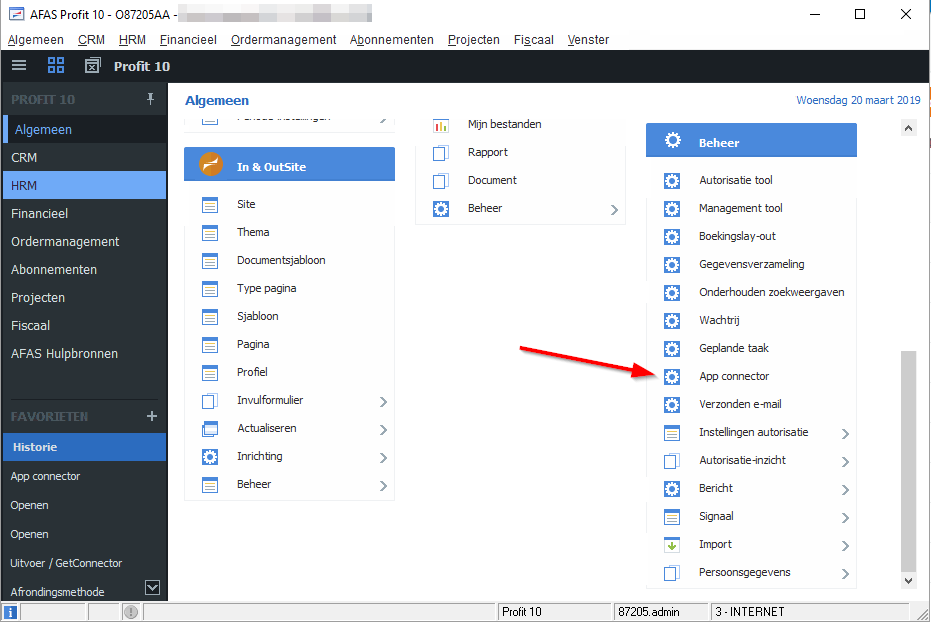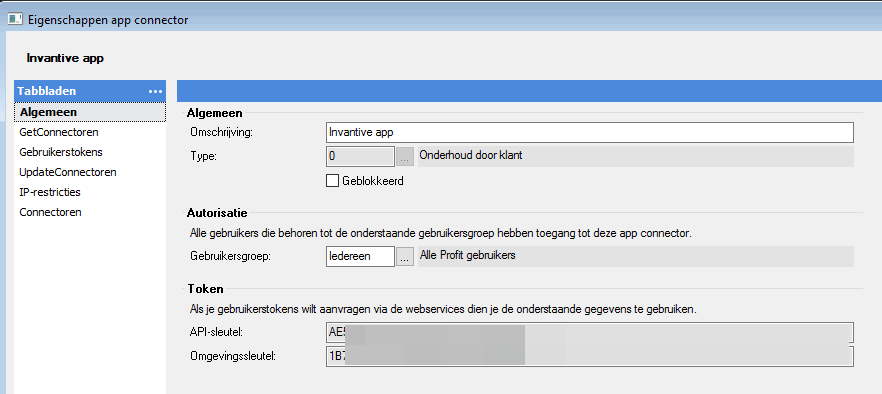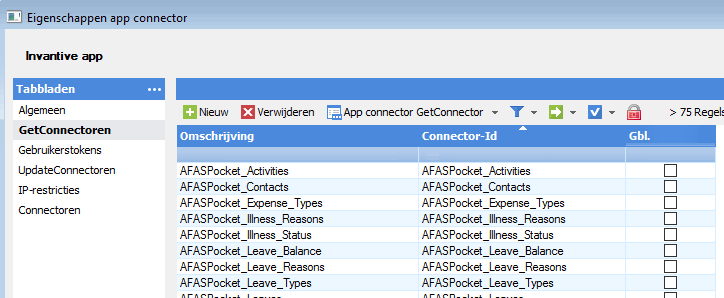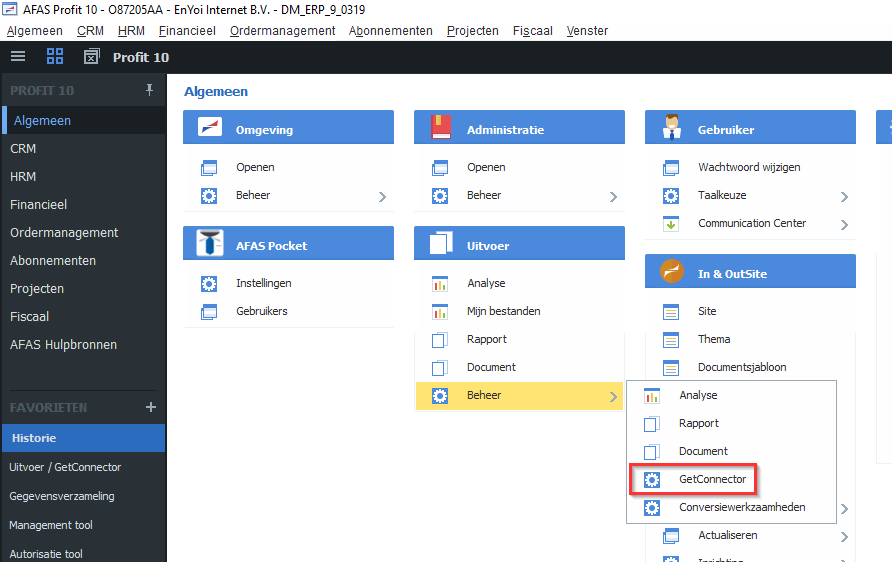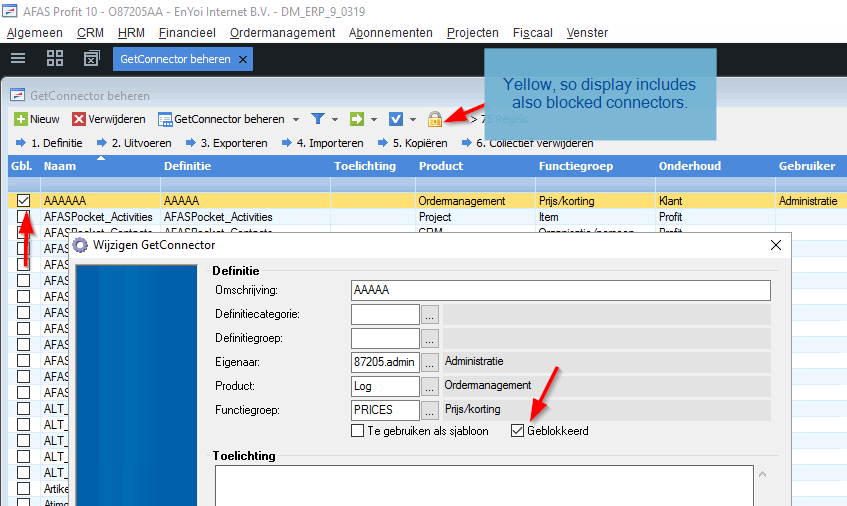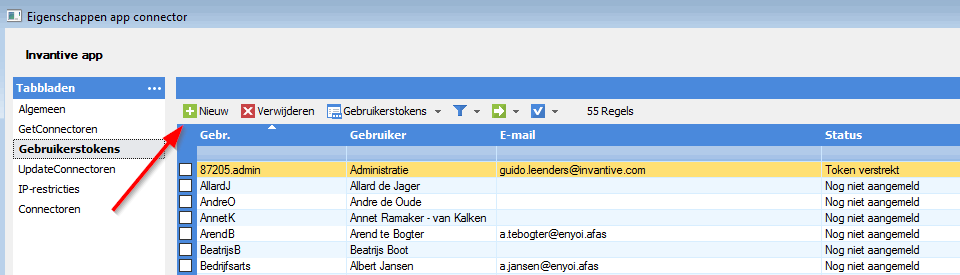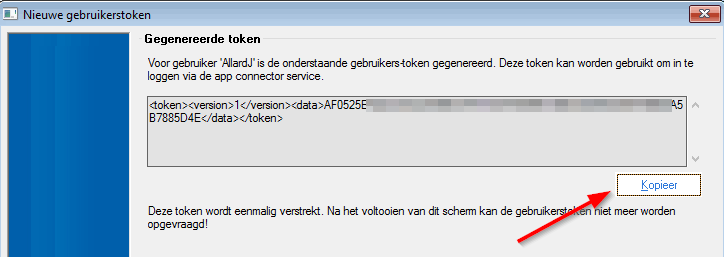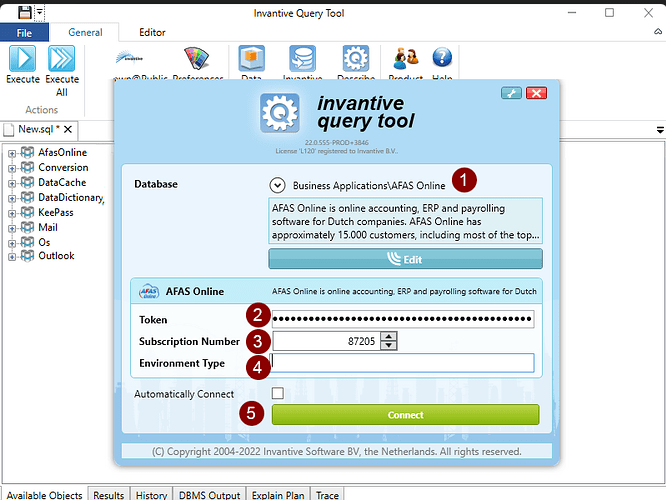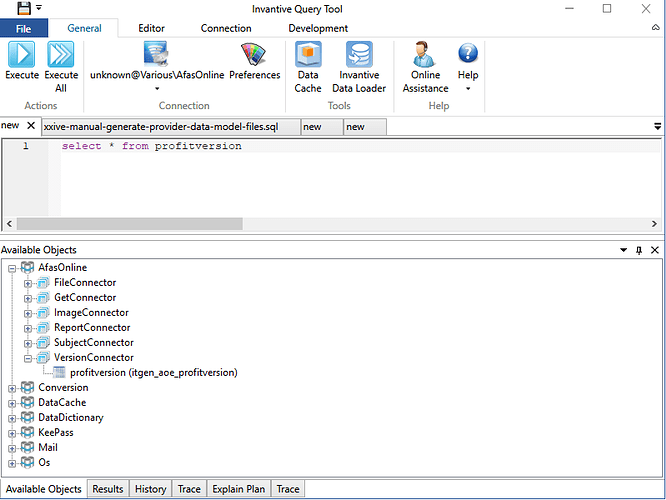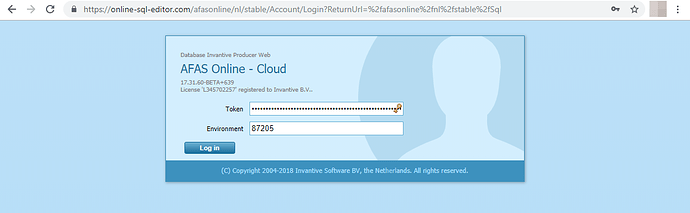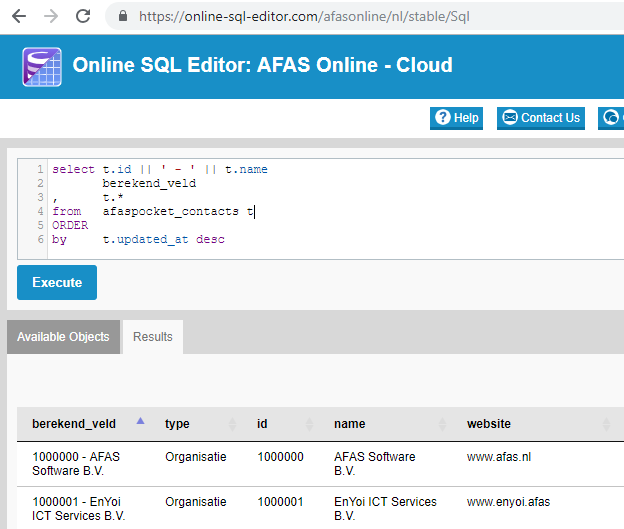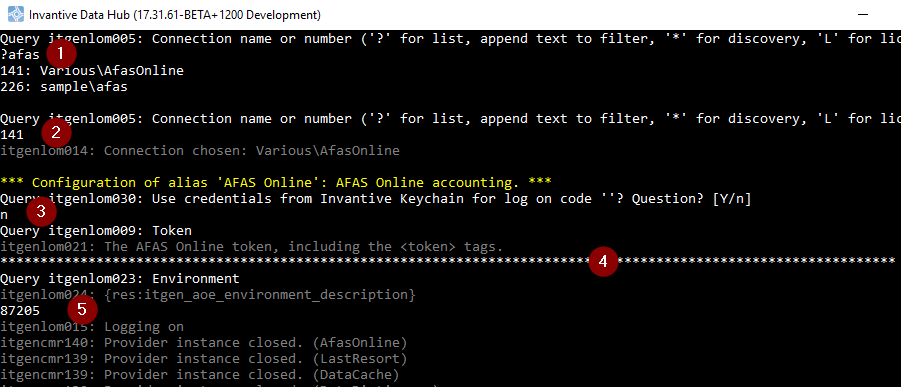AFAS Online provides medium-sized companies with excellent accounting, payrolling and taxes solutions from a hosted environment. In addition to the interactive use, it also provides flexible options for integration through a large number of APIs. Invantive UniversalSQL supports all available APIs (so-called “GetConnectors”) to exchange data with AFAS and creates reports. This article explains how to configure the connection to AFAS Online. AFAS Online login can be found on https://afasonline.nl.
AFAS Online and APIs
All Invantive UniversalSQL-based products assume that you are familiar with setting up the platforms to associate with. However, as an extra courtesy we provide this sample on how to configure the AFAS Online platform for connections originating from Invantive UniversalSQL.
The first step is to start AFAS Online:
- Go to www.afasonline.nl and log on:
- When signaled, approve log in using the AFAS two-step verification app on your phone.
- Start the AFAS session by clicking on Profit 10:
- Note that number ‘87205’ in the heading. This is your subscription number. It is needed to select the right subscription on log on from Invantive UniversalSQL-based products.
App Connector
- Click on “Algemeen” on the left side.
- Start the screen to define App connectors:
Start App connector form.
- Define a custom app connector such as ‘Invantive app’ and remember to apply security validations according to your company needs:
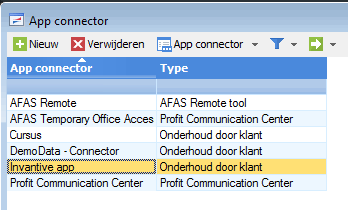
General properties
- Check that the connector is not blocked (field “Geblokkeerd” in image above).
- Define and/or add get connectors to retrieve data to match your needs:
- When running on release upto 20.0 always add the AppConnectorVersion connector as shown below (no longer needed on 20.1 BETA and later):
- When you can’t find some Get connector you need, please check that it has not been blocked.
- Open the window ‘GetConnector’ as displayed:
- Make sure that the lock is yellow and not red. When it is red: click on it. This ensures that also blocked connectors are included in the list:
- Find the missing GetConnector and unblock it, like shown:
- Then create tokens for the individual actual or service users:
- Select a user and provide some description:
- Generate and save the generated token for the user:
Save generated app connector token for user.
- Repeat these step for generating tokens for every user.
The token (including XML-tags such as <token>) together with the number of the subscription is all your need to access the AFAS Online environment.
Additional GetConnectors
All GetConnectors can be used, including those create by the user community as instructed on the AFAS website for custom GetConnectors.
Invantive Log on to AFAS Online
With the subscription number and the credentials in the form of a token you can log on.
Interactive Products
The log in from Excel, Word, Outlook, Query Tool, Data Loader or other interactive products is done as follows:
- Start the application (for instance the free Query Tool).
- Choose from the Business Applications group the database ‘AFAS Online’ (red 1):
AFAS Online log in from Invantive Query Tool.
- At the red 2 enter the token generated for the user you wish to log on as.
- Enter the subscription number at the red 3.
- Enter the environment type number at the red 4 (Use empty or ‘production’ for production, use ‘accept’ or ‘test’ for Acceptance and Test).
- Press the log in button at the red 5.
The list of available objects will depend on the get and update connectors defined:
AFAS Online available objects.
Using Invantive UniversalSQL you can now enter your queries or data replication statements.
Web Products
The log in from web products is done by entering the token and subscription:
The available objects here also depend on the connector identical to all other log in variants:
Online SQL editor for AFAS Online.
Server Products
Server products such as Data Hub or the FTP Business Server, allow interactive specification of token and subscription, as shown below:
Interactive log on to AFAS Online for server products.
However, the settings*.xml file can also specify default values for password and subscription number:
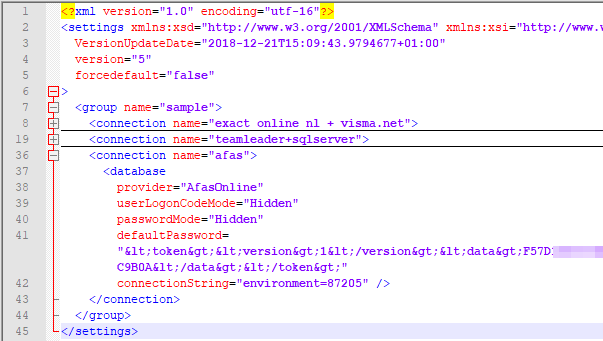
Pre-defined AFAS Online connection for headless server use.
Note the use of environment on release up to and including 17.32 and subscription later.
Note that the XML-tags in the token need to be escaped properly by replacing ‘<’ by ‘<’ and ‘>’ by ‘>’.
Resulting in the following log on process for server products (but also for interactive products):