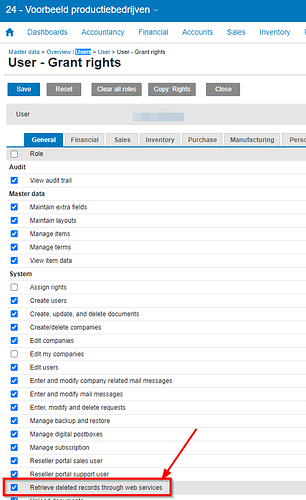This article explains how to configure Exact Online such that the fast incremental loading tables for transactions, items, pricing, accounts and general ledger accounts are correctly calculated, including deleting rows.
This topic is maintained for historical reasons. The sync APIs have moved forward and issues have been resolved. For current information please read:
and
Sync Tables Background
Exact Online provides a number of so-called Sync APIs, which allow retrieval of all records changed on or after an ever-incrementing counter called “timestamp“. This is similar to the long existing functionality of filtering on modified date and XML download IDs.
However, this is extended through the SyncDeleted table which allows retrieval which specific records have been deleted.
The combination of these methods allows fast and incremental reproduction of the current data set using a previous data set by applying all inserts, updates and deletes. This is especially beneficial for larger Exact Online companies with over 1 million transaction lines.
Invantive SQL already covers all current Sync tables and will be extended in the next weeks by “Incremental Views”, allowing fast data retrieval even without using webhooks and Data Replicator. Data Replicator remains the recommended solution for the top of the market with managed data volumes exceeding 1 TB.
Issue: SyncDeleted is Empty
This issue has been resolved by Exact and is only maintained for historical reference.
The SyncDeleted table is empty till access is granted. This is a temporarily solution; in a future Exact Online release there will be no need to activate the privileges.
When you need receive an itgeneor202 error, please assign privileges in Exact Online on Retrieve deleted records through web services as described below.
Steps to grant access to SyncDeleted
Execute the following steps to activate the privilegs for access to SyncDeleted:
- Log on to Exact Online.
- From the Master data select the user which needs access.
- Click on “Rights“.
- Go to the “General” tab.
- Check “Retrieve deleted records through web services“.
- Click on “Save“.
- The user can now access the list of deleted records.