Itgensuy032 or itgensuy034 error
Upon start of a Windows-based product of Invantive such as Invantive Query Tool or Invantive Control for Excel you may receive an error such as:
itgensuy032
Windows must install updates at least every 95 days.
Please ensure that you run a Windows version that is still receiving updates at least every 95 days. Then run Windows updates manually.
This message can be a warning or, when ignored for a long time, or become fatal for the use of the Invantive product.
These checks have been added to ensure that Invantive products are only used on secure devices, given the amount of sensitive data processed by the Invantive users.
Please note that for the same reason all desktop releases prior to Windows 10 are being deprecated.
Steps to solve itgensuy032 and/or itgensuy034
In case of an itgensuy032 and/or itgensuy034 error, please perform the following steps:
-
First check which Windows versions you are running by starting ‘winver’ from the command prompt:
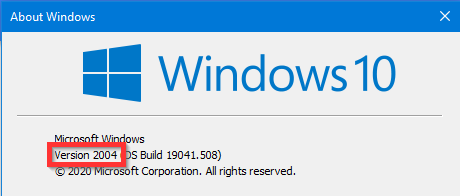
-
Please take note of the Windows 10 version number in the red box.
-
In case the version number is less than 2004, please contact your local IT-administrator and discuss the roll-out of Windows updates.
-
In case of version number 2004 or newer, please upgrade to at least version 20.0.93 of your Invantive products. Microsoft has made it quite hard to disable automatic updates and in that process Invantive software no longer can check whether and when updates have been applied for the last time. The release 20.0.93 on Windows 10 version 2004 and newer no longer checks Windows Update status.
-
Version 20.0.93 installation software can be found in the Production list on https://releasenotes.invantive.com.
-
Starting version 20.0.145 and 20.1.371 BETA, the check on Windows updates being applied can be configured by assigning a boolean value to the environment variable
INVANTIVE_CHECK_OS_UPGRADES. The default istrue. Assign the valuefalseto the environment variable to disable the check, such as through the Windows environment variables screen for the account or in a batch file for Invantive Data Hub:
set INVANTIVE_CHECK_OS_UPDATES=false
Tip! The Windows environment variables editor can also be opened from the command prompt by executing:
rundll32 sysdm.cpl,EditEnvironmentVariables
Tip! On Linux and MacOS, the environment variables are typically set from the profile file.
Update October 2021
Due to Windows Server 2012R2 effectively becoming unusable with most cloud platforms due to missing cipher suites for SSL/TLS, there is no longer a strict need for the updates installed check. Most newer Windows versions make it quite hard to not apply patches. Therefore, the checks will be disabled in releases from October 2021 onward.