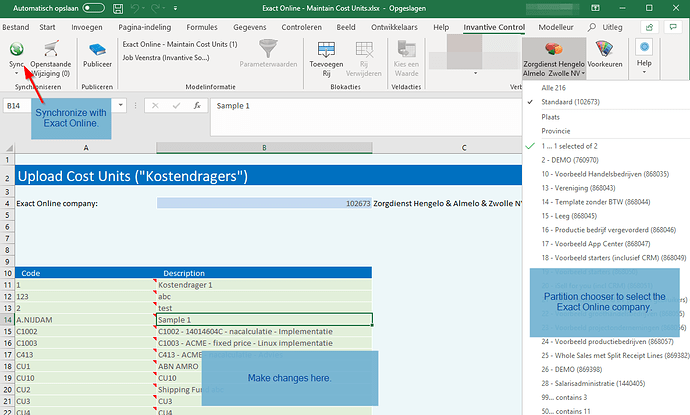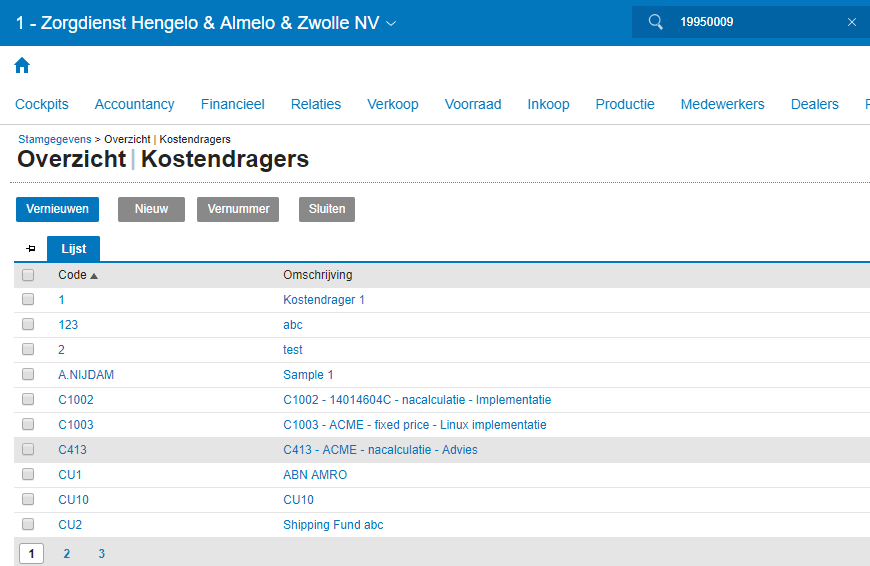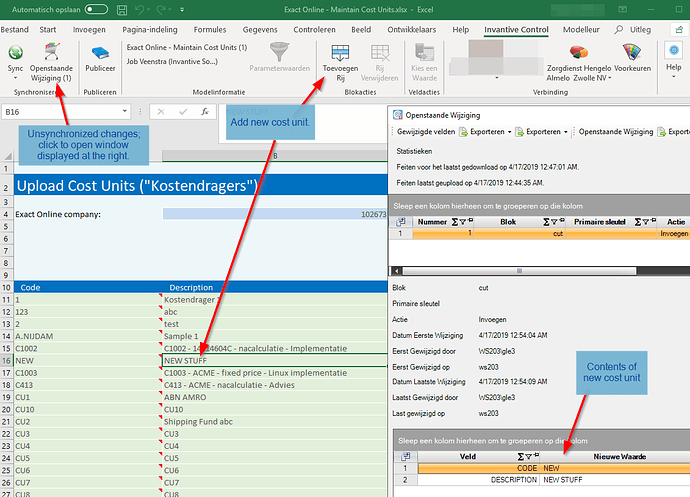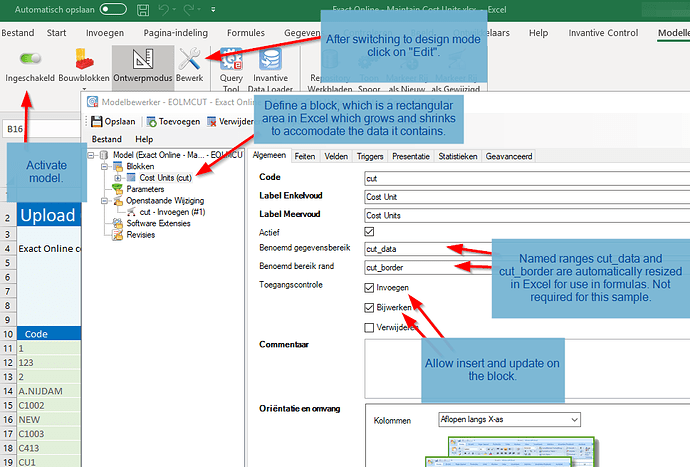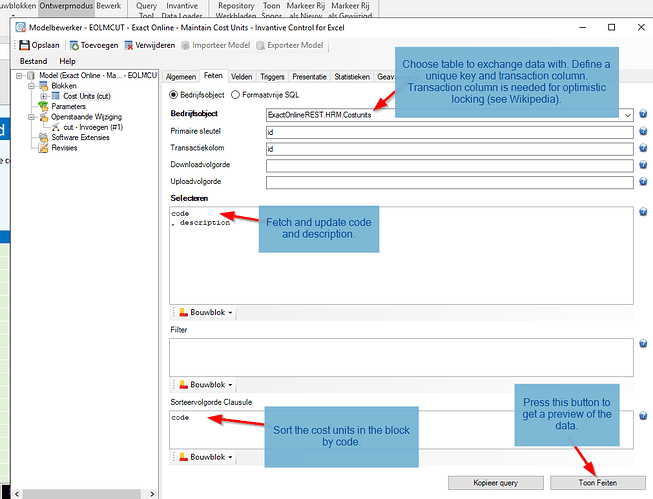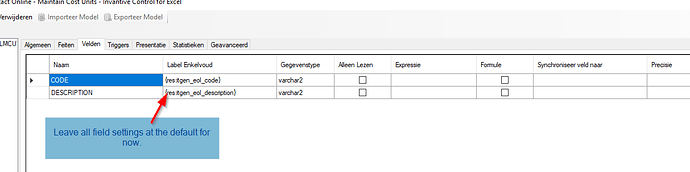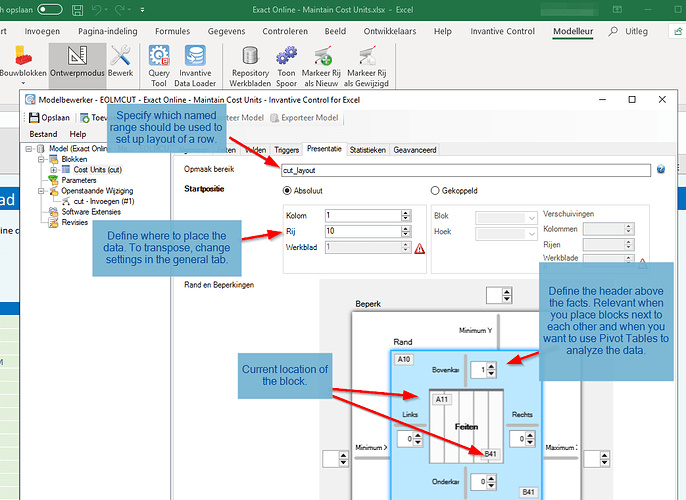You can also use Invantive Control to download data from Exact Online, change the data and upload them again. You can also add new rows. This article explains you how.
Attention! Make a backup of Exact Online before you start, make sure you know how to restore the backup to an acceptable environment without data loss. Even better: use a test account. These instructions can dramatically change the contents of your Exact Online companies.
Instructions
In this sample, you will download cost units from Exact Online, have the option to alter them and upload the changes back to Exact Online using Invantive Control.
Change one or more Cost Units
- Download the sample spreadsheet Exact Online - Maintain Cost Units.xlsx
- Start Excel and log on to Exact Online using Invantive Control.
- Open the spreadsheet.
- Change the Exact Online company to a number from your partition chooser in the Invantive Control ribbon.
- Press the Sync button.
- The old cost units are removed and your cost units appear.
- Change a description.
- The shopping cart will change it’s format to indicate unsynchronized changes are present.
- Press Sync again.
- Check Exact Online. The description has changed.
Input
Results
Add new Cost Units
In a similar way, you can also add new cost units as follows:
- Execute the steps above up to 7.
- Locate your cursor in the green area.
- The button “Add Row” lights up.
- Press it.
- Add a new cost unit code and description.
- Press Sync again.
- Check Exact Online. The new cost unit has been added.
Input
Specification
The logic of uploading cost units into Exact Online from an Invantive Control for Excel model requires some background on the product, Exact Online and SQL. A training is recommended when not available.
The essentials are that a model is defined using the ribbon “Modeler” (Dutch: Modelleur) as follows: