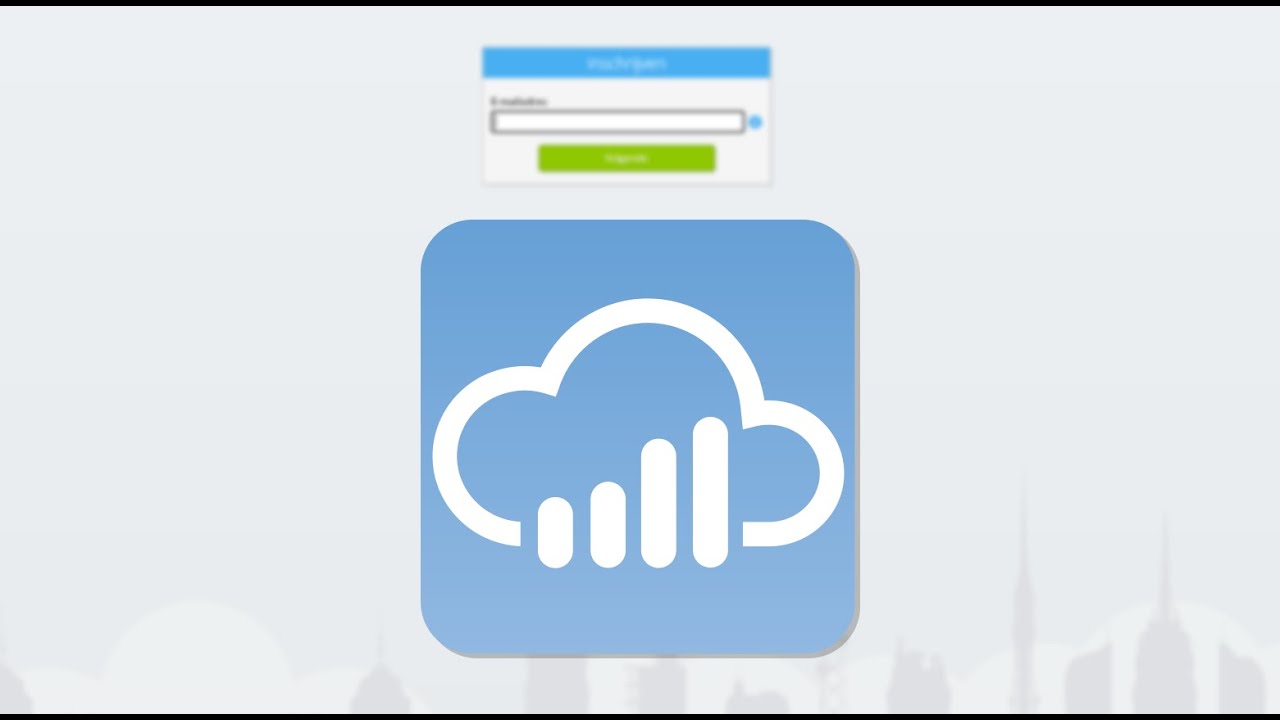Follow the steps below to connect your Power BI Desktop to Exact Online:
- Sign up on Invantive Cloud.
- Select the “Add database” button.
- Select “Exact Online” and the country.
- Log on to Exact Online.
- Select the “Add and save IP-address” button.
- Copy the database URL to the clipboard.
- In Power BI select the “Get Data” button.
- Select “OData-feed”.
- Paste the database URL and select “OK”.
- Select “Basic”.
- Enter the Cloud credentials.
The full steps are described on Invantive Cloud.
The video Sign up on Invantive Cloud shows the sign up process:
The video Create a Virtual Exact Online database shows how to create the Exact Online database and import data into Power BI.