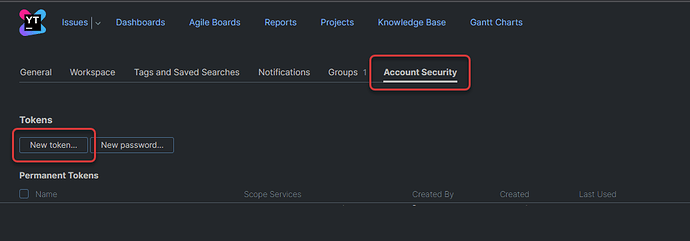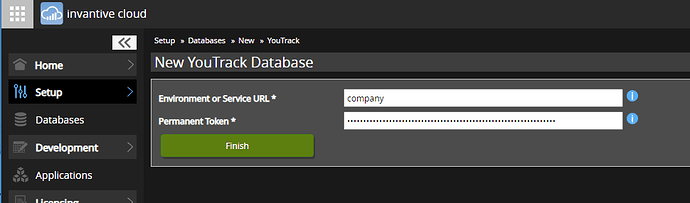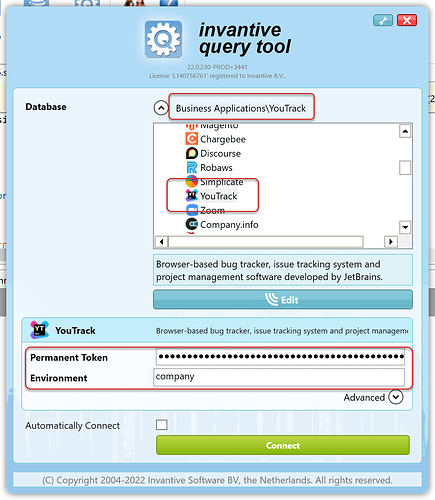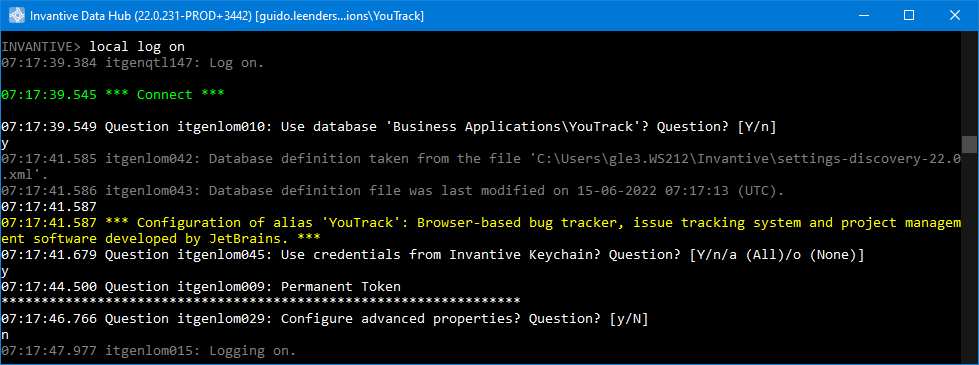A permanent YouTrack token is need to log on through Invantive UniversalSQL or Power BI to a YouTrack-environment.
A permanent token is created within a user account and the granted access depends on both the user account permissions as well as the permission settings of the permanent token set by the user. To connect with different YouTrack users, each user needs to create a different permanent token and a different data container within the Invantive virtual database. The same holds for using more than one YouTrack service: for each additional service you can use an additional data container. Consult the JetBrains YouTrack administration-documentation for details.
The YouTrack driver API calls are managed by the Invantive UniversalSQL-engine based upon the SQL-statements executed. The driver executes the necessary YouTrack REST API calls. For a look under the hood, the REST API calls can be found in the Invantive UniversalSQL table SessionIOs@DataDictionary.
Get a YouTrack token
Execute the following steps to get a YouTrack permanent token:
- Open your profile page from the top-right drop-down menu:
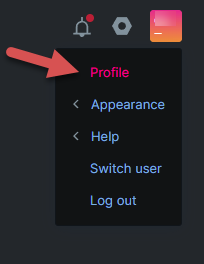
- Choose the tab “Account Security” and then “New Token”:
- Provide a name and select scopes for privileges:
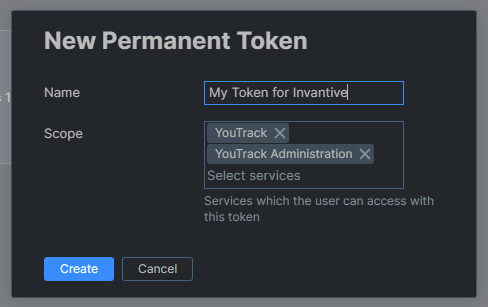
- Securely store the permanent token displayed:
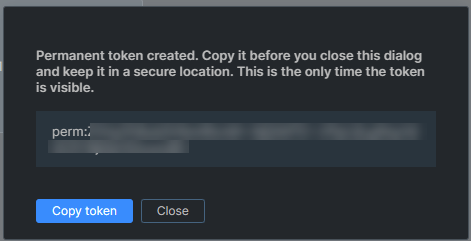
Use YouTrack token for Power BI
In Invantive Cloud, a wizard asks for the permanent token when creating a database or data container on YouTrack:
Use YouTrack token for SQL
The permanent token can also be entered in Invantive UniversalSQL on-premises software such as Invantive Query Tool:
Or the command-line Invantive Data Hub on Windows, Linux or MacOS:
Memorize YouTrack token on-premises
The permanent token can also be provided as a password in settings*.xml-files, such as in:
<?xml version="1.0" encoding="utf-8"?>
<settings version="5">
<group name="Sample" sortingOrder="0">
<connection name="Sample" authentication="Application" sortingOrder="0">
<database
provider="YouTrack"
userLogonCodeMode="Hidden"
passwordMode="Hidden"
defaultPassword="mypermanenttoken"
connectionString="service-url=mycompany"
/>
</connection>
</group>
</settings>
More information on the settings.xml file format can be found in Settings.xml XML-format for virtual SQL databases.