Corporate e-mail traffic more effective thanks to template
Our software solution ‘Invantive Vision’ helps companies to wrap up their projects with ease. This is done by keeping continuous control on finances and operational activities within your projects. That can be very complex at times. Yet it is amusing to see how often results come from simple changes in your approach. Improved use of corporate email is a good example.
In virtually every implementation it turns out that the structuring of communication per e-mail is a major step forward. For example, you might start working with a template in Microsoft Outlook. On this template you will find all the relevant data that you would also find on your letter paper. Invantive Vision can help you here as well by automatically informing your clients at selected moments in the process. For example when you complete a work order, register an incident or deliver an order.
I always thought it was quite difficult to make a good template for a corporate e-mail with Microsoft Outlook or Invantive Vision. Developing a template is not difficult, but making sure the lay-out of the send e-mail is the same for the receiver is harder. Some people use Hotmail or Yahoo on the web, an iPhone or the e-mail client of an iMac. Throughout the years Invantive has refined the template for corporate e-mails. This example for corporate e-mail is usable with Microsoft Outlook 2007 and Microsoft Outlook 2010. It can also be used in combination with for example Groupmail or Invantive Vision for the automatic sending of e-mails for incidents, work orders or orders. The illustration below is an example of a formatted e-mail:
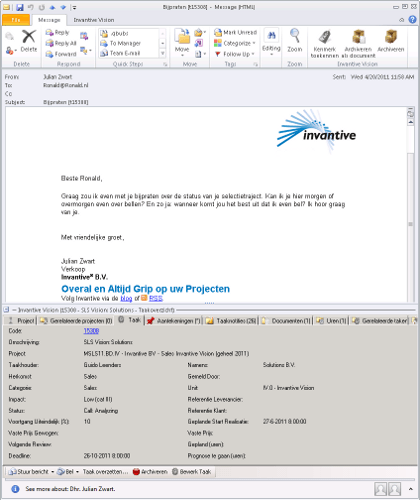
Installation of your personal e-mail template
I would love to help you with our accumulated experience with this HTML template. Following the following steps to send e-mails on the basis of this example template in Microsoft Outlook:
- Download the template for e-mail (zip file).
- Save the file. For example by clicking in the context menu under the right mouse button ‘Save as’.
- Open the zip file and save the HTML file.
- Open the HTML file for corporate e-mail using notepad.
- Change the company information of Invantive to the personal company information
- Save the template again.
- The e-mail template can be tested by opening the HTML file in a browser.
The availability of the template depends on the used version of Microsoft Outlook. For Microsoft Outlook 2010 you should follow these steps:
- Copy the template to the map ‘stationery’. This can usually be found at the following location: ‘C:\program files\common files\microsoft shared\stationery’. If you can not find it there, try searching for the file ‘Green Bubbles.htm’.
- In the English version of Office choose in the Ribbon (bar at the top of the window) for ‘File’, ‘Options’, ‘Mail’, ‘Stationery and Fonts’ and finally ‘Theme’.
- In the Dutch version of Office choose in the Lint (bar at the top of the window) for ‘Bestand’, ‘Opties’, ‘E-mailindeling’, ‘Briefpapier en lettertypen’ and finally ‘Thema’.
- Choose ‘OK’ three times.
- Check if it functions by sending yourself and a Hotmail account an e-mail
For Microsoft Outlook 2007 you should follow these steps:
- Copy the template to the folder with ‘stationery’. This can usually be found on the following location: ‘C:\program files (x86)\common files\microsoft shared\stationery’. If you can not find it there, try searching for the file ‘Green Bubbles.htm’.
- In the English version of Office choose in the menu for ‘Extra’, ‘Options’, ‘Mail’, ‘Stationery and Fonts’ and finally ‘Theme’.
- In the Dutch version of Office choose in the menu for ‘Extra’, ‘Opties’, ‘E-mailindeling’, ‘Briefpapier en lettertypen’ and finally ‘Thema’.
- Choose in the menu for ‘Extra’, ‘Options’, ‘E-mail Format’, ‘Stationery and Fonts’ and finally ‘Theme’. Choose the desired template from the left list.
- Choose ‘OK’ three times.
- Check if it functions by sending yourself and a Hotmail account an e-mail