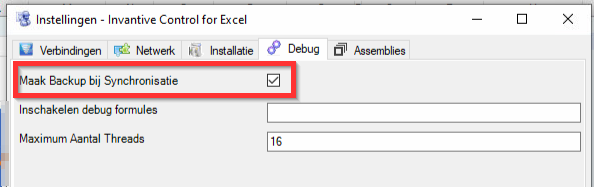Problem
This note describes approaches to resolve an itgensdf075 error such as:
The worksheet ‘Sheet10’ has too many cells in use to make a backup due to limitations of Excel.
Solution
Invantive Control by default creates backups of all Invantive worksheets in hidden worksheets. These backups are used to restore the original situation when possible on an error during synchronization.
Creation of the backup can be resource-intensive. Therefore, an itgensdf075 error can be displayed when the resource use is expected to exceed a threshold.
Execute the following steps to resolve an itgensdf075 error.
- Ensure you have advanced knowledge of working with complex Excel sheets. If not, please consult a co-worker or Invantive partner.
- Ensure you have advanced knowledge of Invantive Control. If not, please consult a co-worker or Invantive partner.
- The error message lists the Excel range that exceeds the limitations.
- Go to the Excel range and press ctrl+end to navigate to the bottom-right corner of the range considered by Excel to have a value.
- Sometimes Excel extends the range it considers “filled“ to a far bottom-right corner. The reasons are unknown.
- Remove empty columns or rows when the cell navigated to is far beyond your actual data.
- This reduces the volume of the backup.
- Run synchronization.
- When the error still appears, you can disable creation of the backup.
- First make sure you have a backup of your Excel workbook to resort to in case of an error.
- Then open a copy of this backup and click on the drop-down below the user name in the Invantive Control ribbon.
- Go to Settings.
- Go to the Debug tab.
- Uncheck “Create Backup on Synchronization“ as shown below.
- Close the Settings window.
- Run synchronization.