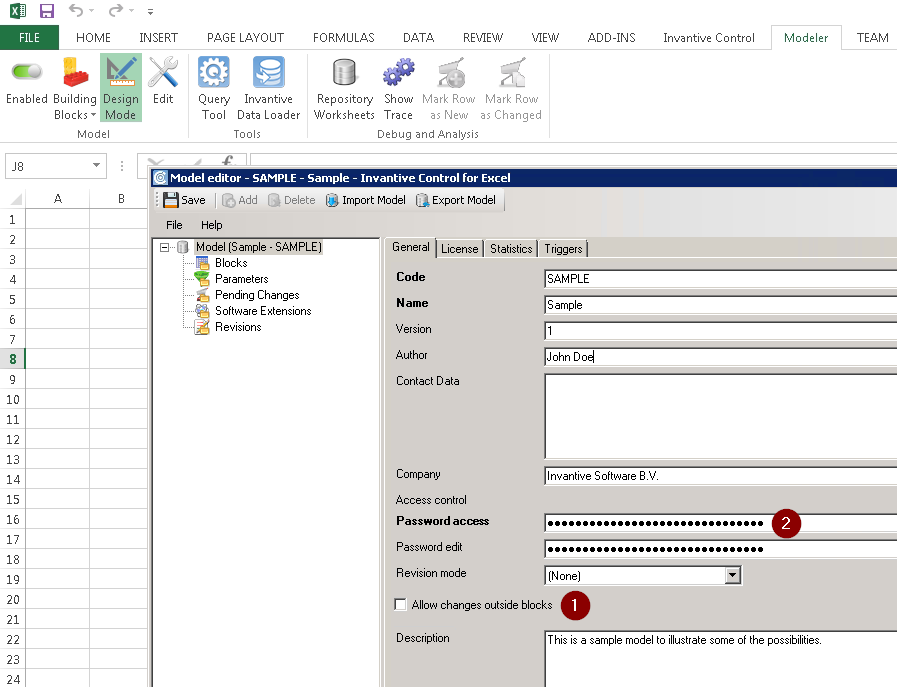Problem
This Excel error message appears when you are trying to edit the contents of a workbook managed by Invantive Control for Excel:
The cell or chat you’re trying to change is on a protected sheet
Also, the workbook is protected:
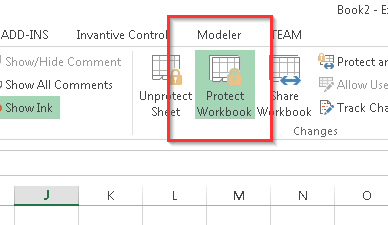
Unprotecting the workbook is not possible, since a non-empty password has been applied somehow.
However, you want to edit the contents.
Solution
Invantive Control for Excel originated as software for establishing and managing long-term capital investments for volumes up to 1 billion Euros, often funded by banks. A large number of features are available to ensure compliance with information security guidelines for such monetary volumes.
For many users however there is little need for compliance since it concerns personal workbooks or workbooks whose business reasons are exempted for strict compliance and regulatory reviews.
This article describes some options you have to enable editing.
Always consult and correctly interpret applicable laws and standards to properly set up Invantive Control models to meet compliance and regulatory requirements.
Changes Outside of Blocks
The first step is whether you want to allow changes in cell values outside of blocks filled with data retrieved from your applications. By default nowadays this is possible as visible near the red (1) in the picture below:
The model editor shown can be brought forward by:
- navigating to the Modeler ribbon,
- clicking on ‘Design Mode’ when not yet highlighted,
- clicking on ‘Edit’.
The access to the model editor sometimes may have been protected by a password shown as ‘Password edit’. This password is set by the maintainer of the Invantive Control model. Please contact the maintainer listed as ‘Author’ to get access.
When ‘Allow changes outside blocks’ is disabled, editing cells is always possible. When it is enable, you can only edit cell values when the Locked property of the cells has been unchecked:
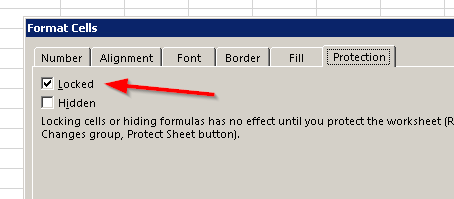
The Format Cells window can be opened from within Excel by pressing Ctrl+1 or clicking the small icon shown below:
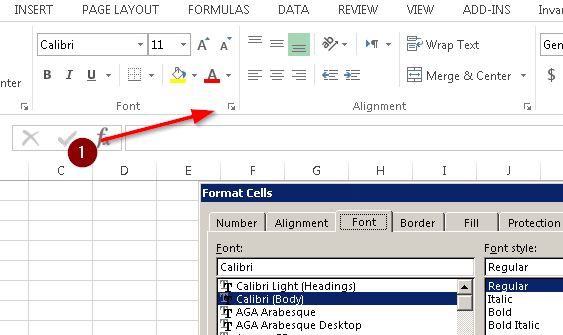
This protection mechanism is provided by Excel and Invantive Control augments it by explicitly managing it depending on your model specifications to make ISO 27001/27002 compliance possible.
Password Access
The password at the red (2) in the first picture is used to protect the workbook. You can use this password to unprotect the workbook in Excel.
The default password for access is the text ‘locked’ unless changed.
The password for access may be changed to an empty value so you can disable and enable workbook protection without entering a password value.