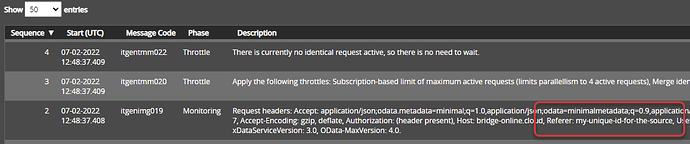When there are many data sets for different partitions/companies and/or reports from Power BI Desktop or Power BI Service, it is often difficult to determine from the Monitoring screen of Invantive Bridge Online which Power BI report requested the OData data set.
This makes optimization of Power BI dashboards difficult since it takes unnecessary long to determine which Power BI report uses a sub-optimal approach.
A way to easily and quickly link the origin of the OData request with the request is to add the Referer header in the OData.Feed statement to the data source.
To do this, change the OData.Feed statement in the Advanced Editor from:
Source = OData.Feed("https://bridge-online.cloud/.../odata4/", null, [Implementation="2.0", ODataVersion=4, OmitValues=ODataOmitValues.Nulls, Timeout=#duration(0,4,0,0)]),
into:
Source = OData.Feed("https://bridge-online.cloud/.../odata4/", null, [Implementation="2.0", ODataVersion=4, OmitValues=ODataOmitValues.Nulls, Headers=[Referer = "change-into-your-preferred-unique-id-for-the-source" ], Timeout=#duration(0,4,0,0)]),
Here you can replace “change-into-your-preferred-unique-id-for-the-source” with your own name of choice. Advice is to choose this attribute in such a way that it is easy to find out which data set or report is requesting the download. For example, use the name or code of the report.
The Advanced Editor can be found as a button in the Query Editor.
The addition of Headers=... causes each execution of this request to include the Referer header with the specified value. Within Invantive Bridge Online Monitoring, the value of the Referer-header is visible both directly on the request as well as in the list of requests.
In Monitoring that value then appears in the logging with the OData request:
The quickest way to find the line is to search for the code itgenimg019.
Adding Headers not only works for Power BI, but also for Power Query as well as Azure Data Factory and Power BI Service.
Tips on the timeout settings can be found in Avoid timeout error on Power BI OData download.