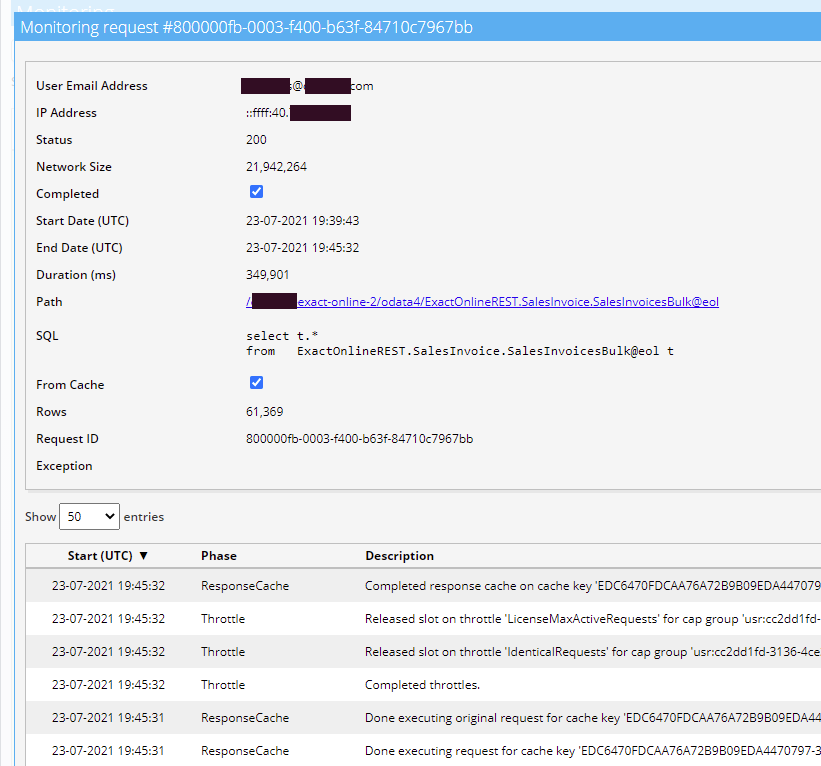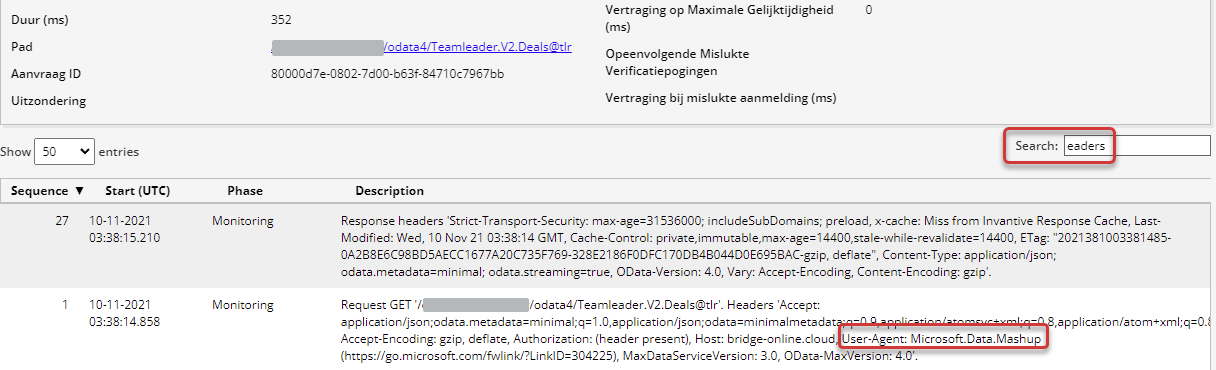Besides attracting many new users Invantive Bridge Online as a part of Invantive Cloud also has attracted more and more intensive use. In the already existing Bridge Online Monitoring it is difficult to keep track of large and complex reports because hundreds of data requests come in for a series of Power BI reports.
To increase the ease of use when using Power BI intensively, a number of improvements have been made to Bridge Online Monitoring compared to the version of November 30, 2020 (Dutch).
The following improvements are available:
- Simplified display
- Tooltips on all fields with potentially long texts
- Detail mode
- Display SQL, number of rows and origin.
As before, only requests from the current user are visible. Requests from other users, whether in their own organization or elsewhere, are not visible. When using a separate service account for loading with PowerBI Service, Bridge Online Monitoring must be opened with that service account.
The last two are explained further.
Clicking on a line in the Bridge Online Monitoring displays the underlying details of the OData request. At the bottom of the details is a comprehensive list of the steps performed.
In the details and in the overview it is visible whether the data is taken from the cache or freshly retrieved. Also, the number of rows is visible; currently only if the data is freshly fetched. The number of rows fetched from the OData cache is currently not visible (update: this is visible since September 2021).
Also visible is the Invantive SQL statement. In this example this concerns the unfiltered retrieval of the sales invoices from Exact Online:
select t.*
from ExactOnlineREST.SalesInvoice.SalesInvoicesBulk@eol t
If an OData filter is sent along from Power BI, it will be visible as an where clause. This helps to analyze whether Power BI is sending the right OData filters or whether the evaluation is largely done on the PC. The latter sometimes takes much longer.
The most common problem by far is time-outs. Power BI uses a default time-out of 10 minutes while many users have many heavy real-time queries that take longer than 10 minutes. The solutions to a timeout are in Avoid timeout error on Power BI OData download. Solutions for other frequently occurring problems are given in What are the critical points for implementing Power BI?.
Origin of Queries
In the details at the bottom, both the request and the response show the so-called “HTTP headers”, including the “User-Agent”. The User-Agent should be a reflection of the application used.
A user Agent with the content “Microsoft.Data.Mashup” is Microsoft Power BI.
It is advisable to add a custom HTTP header with a traceable value to, for example, Azure Data Factory pipelines to reduce the problem of not being able to trace the origin of OData queries. A roadmap for making downloads traceable can be read at Link downloads to Power BI data sets.
Problem: Bridge Online Monitoring shows no download requests
There can be three reasons why Bridge Online Monitoring shows no or not the expected download requests:
- Monitoring only shows requests of the current user. Requests of other users, even within the same organization, are NOT shown. To resolve: make sure that the download requests from for example Power BI are authenticated using the same user as used to log on to Invantive Bridge Online Monitoring.
- Only one Bridge Online Monitoring form can display requests. When the same user logs on to Bridge Online Monitoring twice, either from different devices or in two tabs of the same browser, at most one will show records. To resolve: make sure to close ALL Bridge Online Monitoring browser windows and open a new one.
- You are using the monitoring application from a different server than the one on which the download request is running (see Moving *.cloud to *.invantive.com).
Problem: HTTP 401 (unauthorized) or “This page is not currently working”.
With modern browsers it is sometimes impossible to log in via Basic Authentication since the pop-up for username and password did not appear.
Advice is to refresh the page (such as via F5 in Chrome). Upon refreshing, the username and password pop-up window will be shown.
Problem: Safari on iOS keeps asking for username and password
Another problem occurs under Safari on iOS: each time the page changes, the data must be re-entered. This is a known shortcoming of Safari: