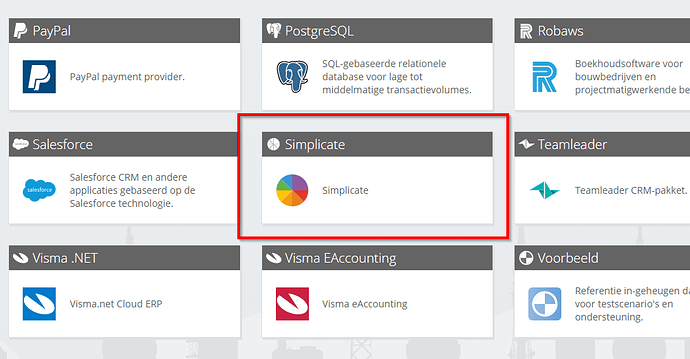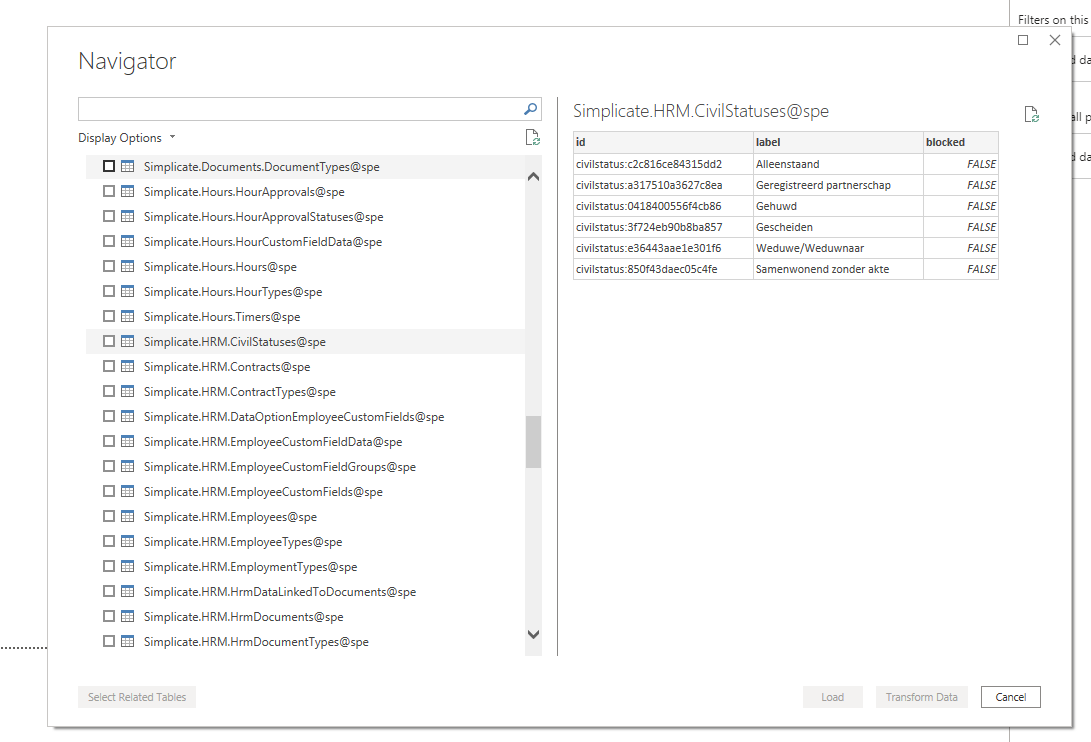This article helps you with the steps to use Simplicate with Microsoft Power BI or Power Query. It assumes you have already registered a user on Invantive Cloud as described in this article or received a user account from Invantive.
Instructions
Execute the following steps:
- Go to the Databases menu.
- Choose the button “New“.
- Choose the Simplicate platform:
- Enter the text preceding “.simplicate.nl“ in the corresponding field:
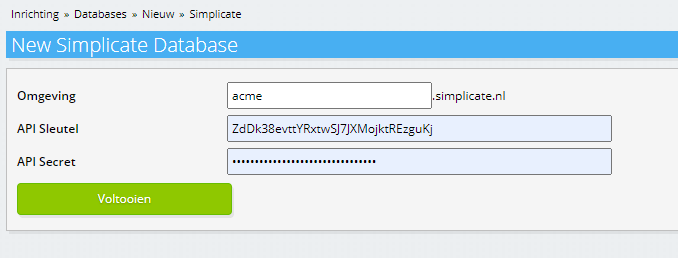
- Log on to your Simplicate environment.
- Go to the API section.
- Create an API key when not yet present.
- Paste the API key and API secret in the corresponding fields of Invantive Cloud.
- Click on “Finish“.
Congratulations, you have now registered an Invantive Cloud database with Simplicate data!
Execute the following steps to make the database accessible from your current location:
- Edit the database name to reflect your needs (red 1 below).
- Add your current IP address to the list of IP addresses using the orange button. Alternatively, you can use ‘*’ to allow all IP-addresses globally, but note that this may introduce a signficant security risk (red 2 below).
- Optionally change the URL through which the database can be accessed (red 3):
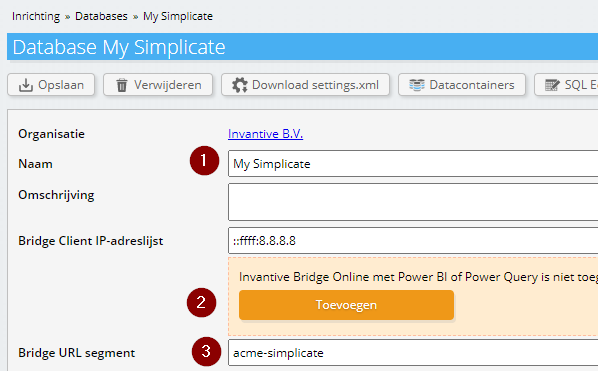
- Click on the “Bridge Online Configuration” button.
- Take note of the URL to use with Power BI and/or Power Query (red 1 below).
- Dito for the user name (red 2 below).
- When not yet done, set the password for use with Invantive Bridge Online (red 3 below).
- After that follow the online instructions (red 4 below) to Get Data using the OData connector of Power BI and/or Power Query with the URL mentioned:
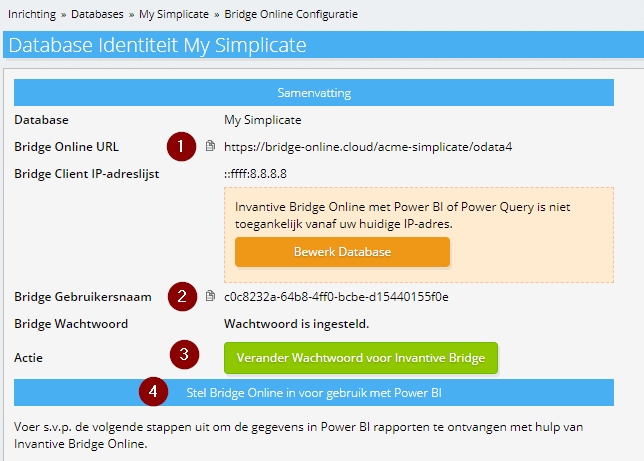
- The default tables are then available in Power BI and/or Power Query. Table functions can be added by using Invantive PSQL coding. Sample: