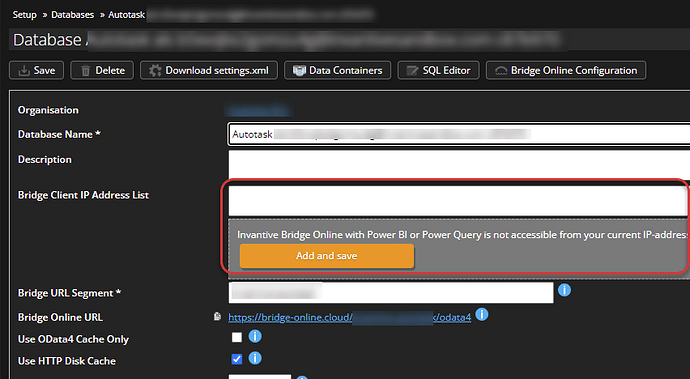Authorization Problem
After building a Power BI report on Exact, Visma, Salesforce or others, you might want to deploy the report on Power BI for the web. Invantive Bridge Online uses solely standard connectors, so it is quite simple.
However, you might run into errors during refresh time such as:
Refresh failed: REPORT has failed to refresh.
Followed by an OData error such as:
Bridge Online access is not authorized from IP address '::ffff:51.105.119.226'.
Please add the IP address as an authorized IP addresses to the database 'Exact Online (nl)'.
(itgenboe031, a0223f25-c849-4196-8838-d8942243415e)
The message code can also be itgenboe030 instead of itgenboeo031.
First step is always to add the IP-address to the whitelist on the database definition in Invantive Cloud:
But despite adding new IP addresses for a number of days, the error keeps returning.
Solve itgenboe030 and itgenboe031
Power BI for the web uses the Azure infrastructure to refresh reports. The Azure cloud includes hundreds of thousands devices. Listing all IP addresses is close to impossible. Azure itself provides a special firewall rule to open up a database for all Azure nodes.
By design, Invantive Bridge Online requires two out of knowledge, possession and location. The IP address is used to signal location, whereas password is used to represent knowledge. By reducing your security level to solely knowledge (password), you can allow access by user name and password from any device worldwide to your Bridge Online instance. This is a generic security problem in the use of Power BI on the web.
Execute the following steps to open up your Bridge Online instance for any device that presents correct user name and password:
- Open the database on Invantive Cloud.
- Replace the contents of the “Bridge Client IP Address List“ by “*” (star) or use a selection from the address in Power BI Service IP addresses.
- Click on the Save button.
For more details see Access Database from Invantive Bridge Online .