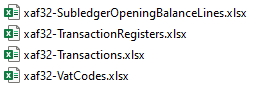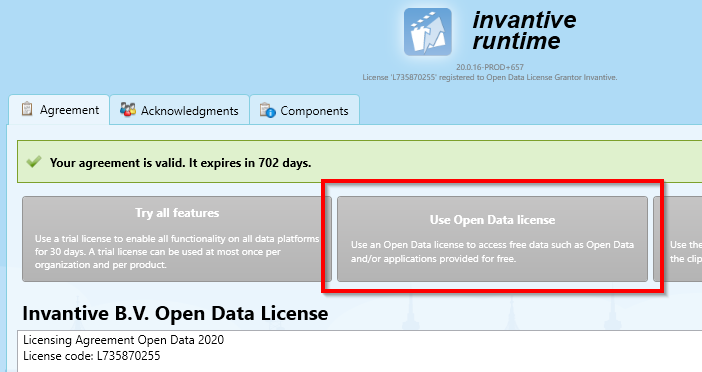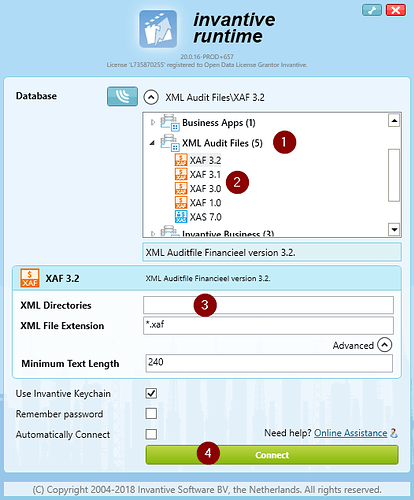This article illustrates how to use the free xaf convert to create an Excel workbook containing the contents from one or many Dutch XML Audit Files (also known as “XAF“ files) using the free edition of Invantive Runtime. XML audit files are used by the Dutch tax authorities.
Instructions to convert XAF to Excel
Follow the steps below to create an Excel workbook from an XML audit file:
-
Install Invantive Runtime using the free download.
- Start “Invantive Runtime” from the Windows start menu.
- Choose the free “Public Data“ license:
- Read and approve the agreement.
- Place all XAF files to use in a folder or folder hierarchy.
- Open the database group “XML Audit Files“ (red 1 in picture below).
- Choose the XAF version of your files (red 2).
- Specify the folder as “XML Directories“ (red 3). Multiple folders can be specified, separated by a comma.
For example, when you have a single XAF filec:\temp\xaf\Auditfile-31-2020.xaf, use the folderc:\temp\xafas value for “XML Directories”. - Click on “Connect“ (red 4).
- A number of XAF plug-ins are automatically installed in
%USERPROFILE%\invantive\plugins. - A list of plug-ins is shown in the screen.
- Choose the plug-in with a name starting with “Extract contents“ (red 5):
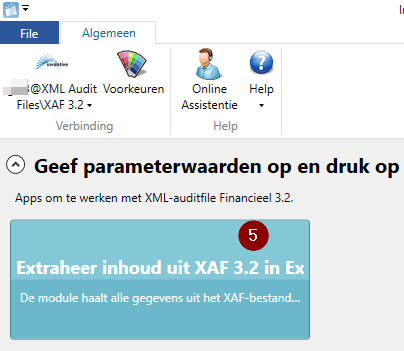
- Choose the output folder to contain your Excel files (red 6):
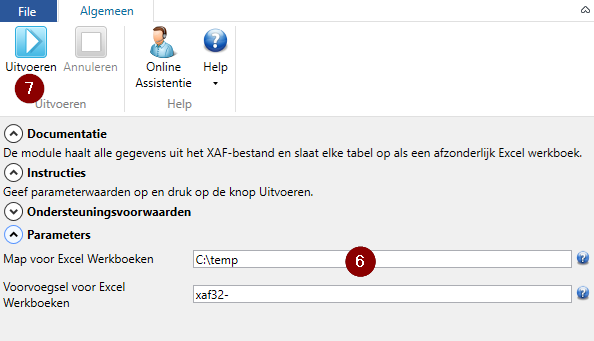
- Convert the XAF files into Excel workbooks (red 7).
- The output is stored as one table per data sets (red 8):