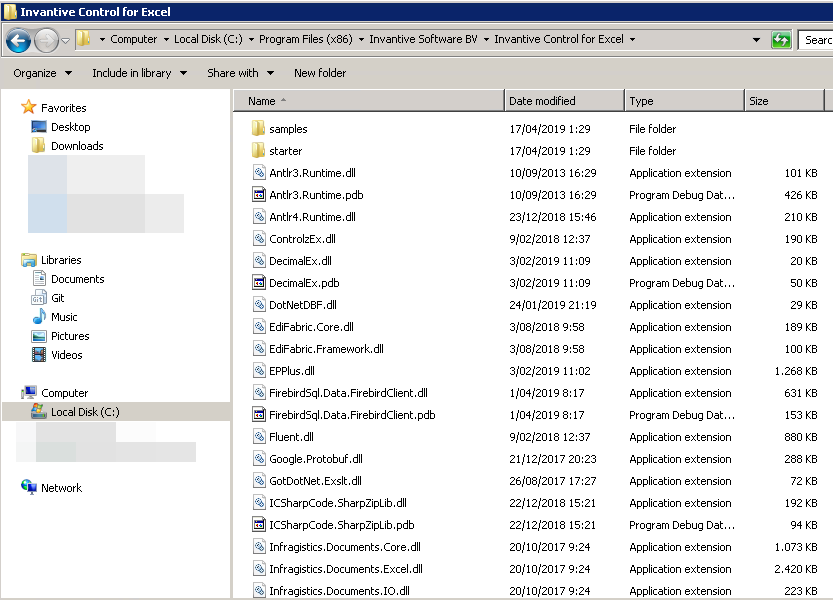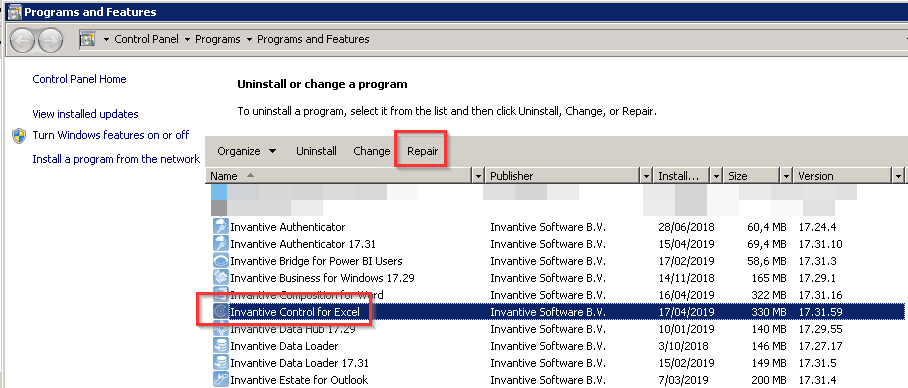Problem
In the past you have used Invantive Control for Excel. However, the ribbon Invantive Control is no longer displayed in Excel and there are neither any messages displayed to indicate a problem.
You want to use Invantive Control again.
Solution
Microsoft Excel maintains a list of add-ins that are available. With various versions of Microsoft Office there are a number of mechanisms in place that Microsoft Excel uses to avoid that add-ins cause Excel issues. However, these mechanisms tend to be over-reactive. For instance, Invantive Control can be permanently disabled when you retrieve data from a slow web service using Invantive Control and Excel is forcefully quit using the task manager.
You can restore Invantive Control in general following these steps:
- Check the Windows start menu whether Invantive Support Assistant is already installed.
- If not, install Invantive Support Assistant on the workstation.
- Start the most recent version of Invantive Support Assistant from the start menu as shown below (the actual version(s) installed may differ):
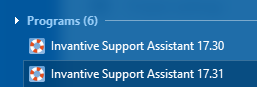
- Choose “Enable Invantive Control” from the menu:
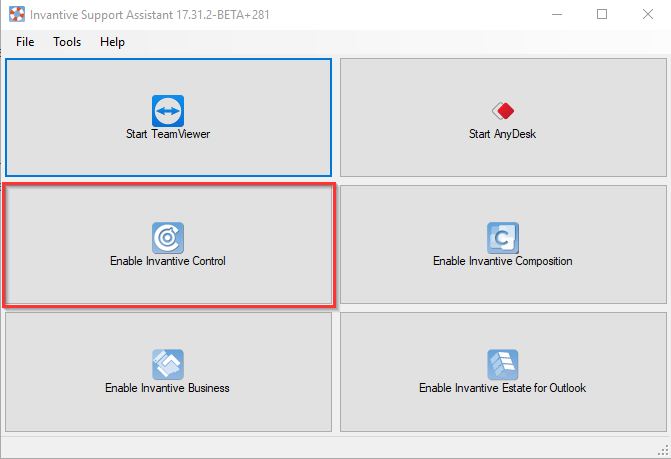
- A pop-up will inform you whether any changes have been made.
- Make sure that Excel is completely stopped, preferably by restarting your workstation.
- Start Excel again.
- Invantive Control should appear again.
- If Invantive Control does not appear, please open Windows Explorer.
- Go to the folder where you have installed Invantive Control. This is typically
C:\\Program Files (x86)\\Invantive Software BV\\Invantive Control for Excel. - The folder should contain approximately 125 files:
- When you see only a limited number of files, like 2 or 90, but anyway less than 125, perform a repair of the installation.
- The actual steps depend on your Windows version and user interface. For example, to repair, you might go to “Programs & Features” in the start menu as shown below. Contact your local IT administrator for the actual steps.
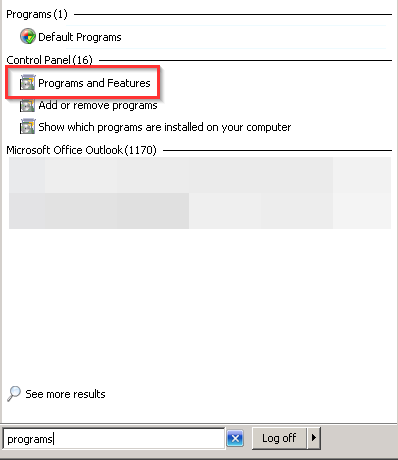
- Select Invantive Control in the program list and press the ‘Repair’ button:
- When finished, start over this procedure at step 3 “Start the most recent version of Invantive Support Assistant”.
- Please create a topic on these forums when Invantive Control does not appear after repeating the steps.