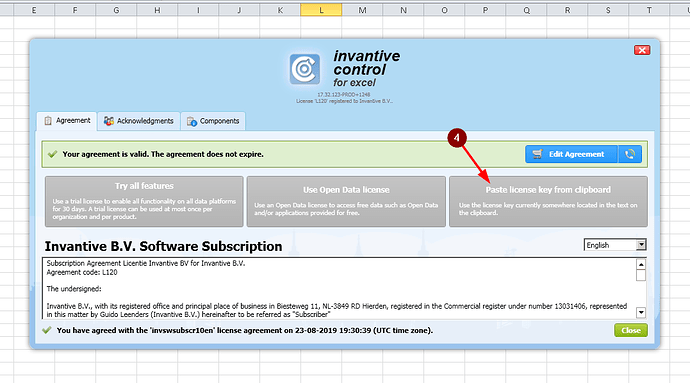This articles provides the steps to install a license key on all Invantive software products integrating in Microsoft Office running on Microsoft Windows.
A license key is part of a subscription. A subscription has a unique code beginning with L followed by digits. Each subscription can have multiple license keys. A license key is approximately 2,000 characters long and does not begin with an L.
Instructions
On initial start and on message such as itgenlic248 it is necessary to load a license key.
Execute the following steps for Microsoft Office-based products:
- Invantive Control for Excel
- Invantive Composition for Word
- Invantive Business for Outlook
- Invantive Estate for Outlook
as shown:
- Acquire a license key from Invantive Cloud in the License section as License Keys.
- When no license key is available yet, contact from Invantive Support.
- The license key will be sent by mail from Invantive Support. When using Microsoft Outlook, check that extra line ends have not been removed as signaled below the mail subject. If so, click on “Restore line breaks“.
- Copy the whole key to the clipboard.
- Start the Office application such as Excel into which an Invantive product is integrated.
- Wait for the ribbon of the Invantive product to appear (red 1 in picture).
- In case the ribbon does not appear: follow instructions on Excel no longer displays Invantive Control ribbon.
- Open the Help menu group (red 2 in picture).
- Select “Agreement“ menu option (red 3 in picture).
- Wait for the agreement window to appear and then select “Paste license key from clipboard“ (red 4 in picture).
- Select “Close“.
- Continue use of the Invantive product.