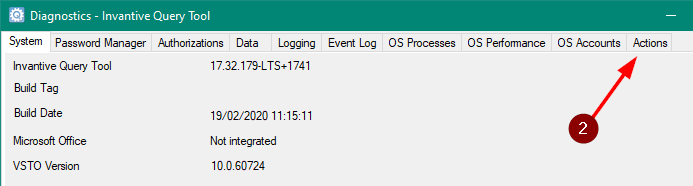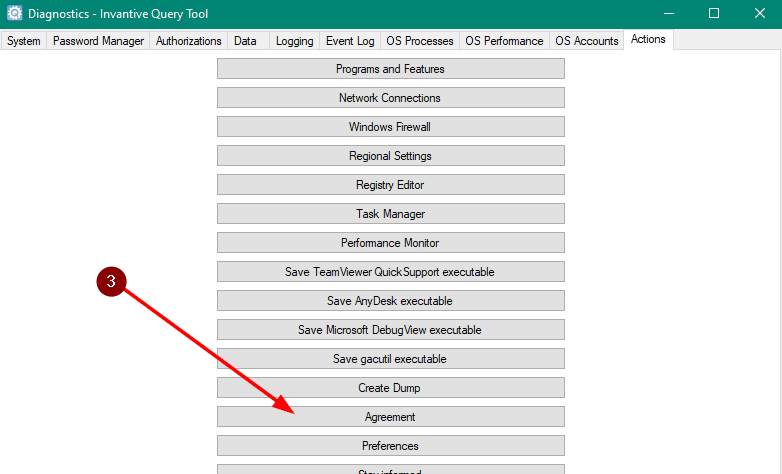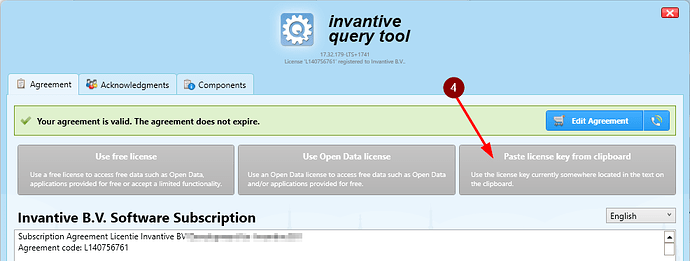This articles provides the steps to install a license key on all Invantive software products running without integration into Microsoft Office, running on Microsoft Windows.
A license key is part of a subscription. A subscription has a unique code beginning with L followed by digits. Each subscription can have multiple license keys. A license key is approximately 2,000 characters long and does not begin with an L.
For Microsoft Office-integrated products such as Invantive Control for Excel: please read this article on how to install a license key.
For Invantive Data Hub: please read this article.
Instructions
On initial start and on message such as itgenlic248 it is necessary to load a license key.
Execute the following steps for Windows-based independently running Invantive products:
- Invantive Query Tool
- Invantive Data Loader
- Invantive Runtime
- Invantive Studio
- Invantive Estate for Windows
- Invantive Business for Windows
as shown:
- Acquire a license key from Invantive Cloud in the License section as License Keys.
- When no license key is available yet, contact from Invantive Support.
- The license key will be sent by mail from Invantive Support. When using Microsoft Outlook, check that extra line ends have not been removed as signaled below the mail subject. If so, click on “Restore line breaks“.
- Copy the whole key to the clipboard.
- Start the Invantive Windows application.
- Wait for the log on window to appear.
- Select the “wrench“ symbol in the top-right to open the diagnostics window (red 1 in picture):
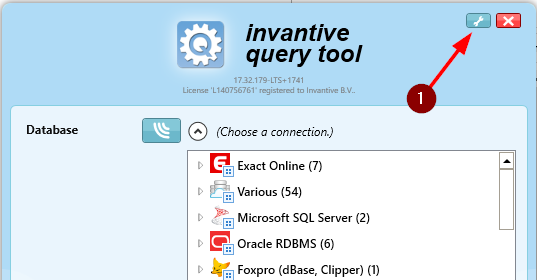
- Open the Help menu group (red 2 in picture):
- Select “Agreement“ menu option (red 3 in picture):
- Wait for the agreement window to appear and then select “Paste license key from clipboard“ (red 4 in picture):
- Select “Close“.
- Close the Diagnostics window.
- Continue use of the Invantive product.