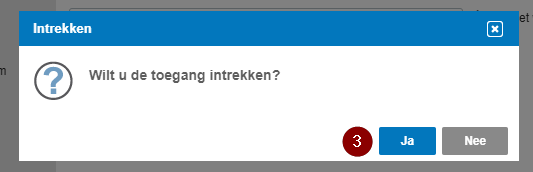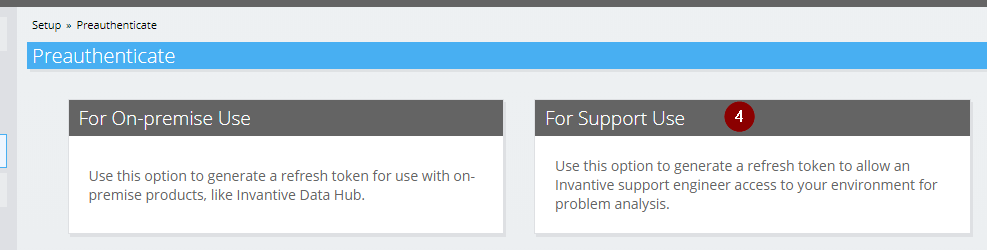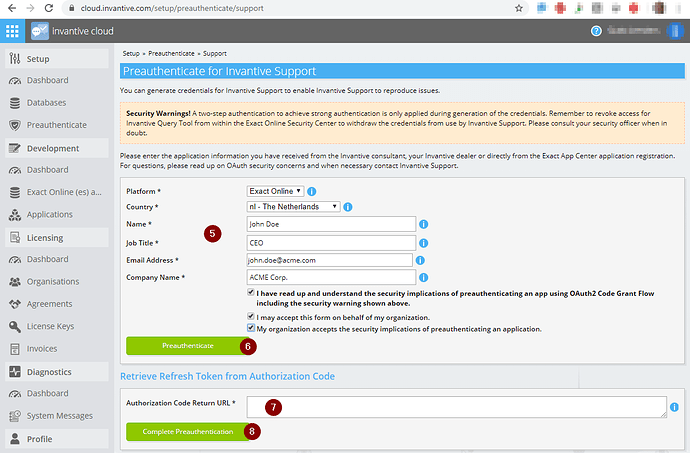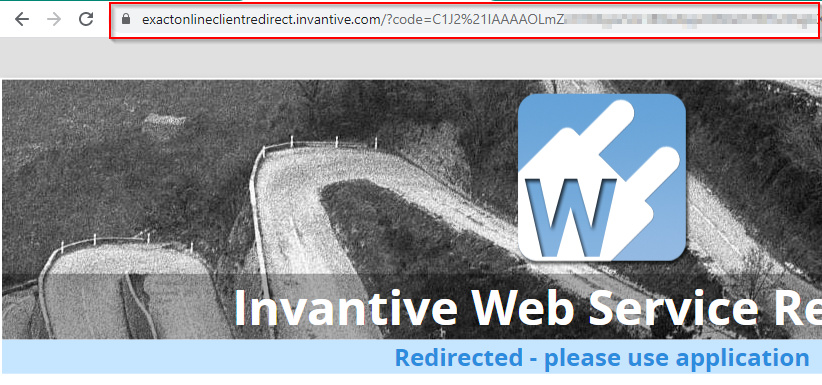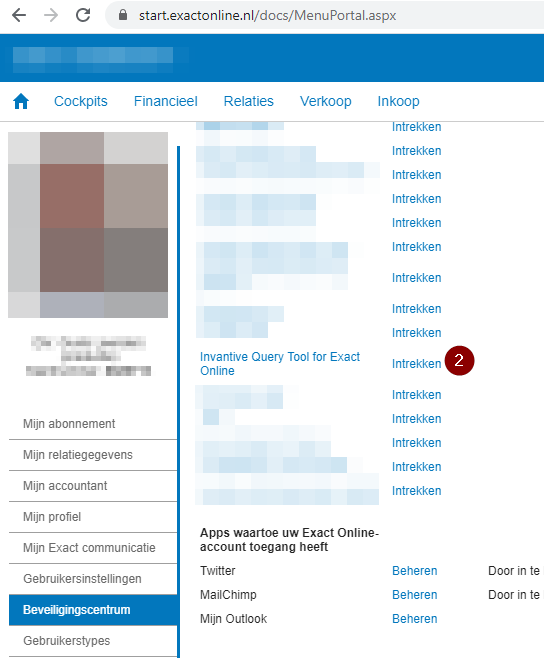For analysis of Exact Online data issues Invantive Support may request access to your data using temporary credentials. This articles describes how to generate these credentials.
Instructions
Execute the following steps to generate credentials for Invantive Support:
- Log on to Invantive Cloud (when you don’t have access to Invantive Cloud).
- Check “Preauthenticate” is in the menu (red 1):
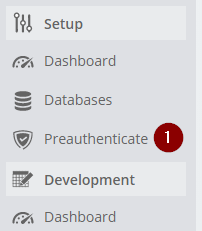
- If not, complete your profile and organisation using “My Profile” (red 2) and “My Organisation“ (red 3):
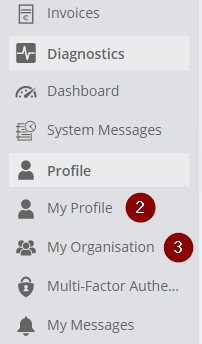
- Select “Preauthenticate” from the menu.
- Select “For Support Use“ (red 4):
- Complete the form (red 5):
- Select “Preauthenticate” (red 6).
- Log on to Exact Online.
- Verify and accept the Exact Online conditions of the app:
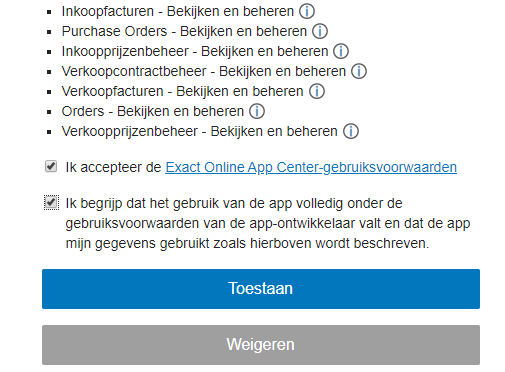
- A redirection webpage is shown with a very long URL:
- Copy and paste the URL into the field below “Retrieve Refresh Token“ (red 7):
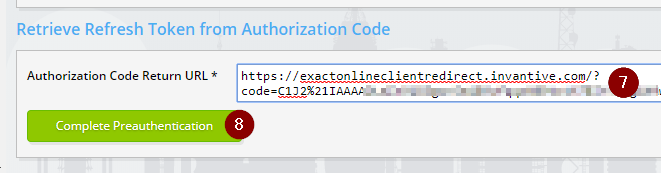
- Select “Complete Preauthentication“ (red 8).
- Copy the refresh token (red 9):
- Transport the refresh token using secure means to Invantive Support such as Keybase or Apple iMessage. DO NOT SEND THE REFRESH TOKEN BY MAIL.
Using this refresh token any person can access your company data from any location worldwide. Apply proper caution.
Revoke Access
Execute the following steps to revoke access from Invantive Support using the supplied credentials:
- Log on to Exact Online.
- Choose “My Exact Online“ (red 1):
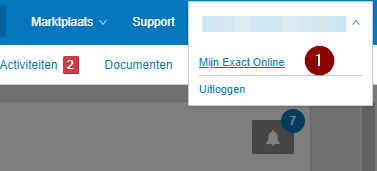
- Go to the security center on the left menu.
- Choose “Revoke“ next to the Invantive Query Tool (red 2):
- Confirm revocation (red 3):